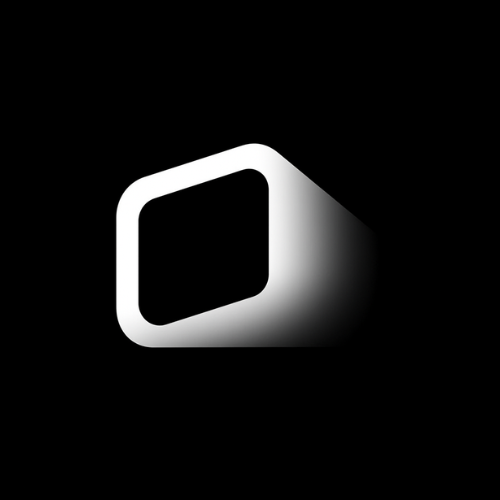getting started
welcome to project pluto! this manual will guide you through setting up and using the ai co-pilot for your drone operations.
system requirements
- hardware: ardupilot-compatible flight controller
- software: ardupilot firmware (latest stable version)
- ground station: computer or tablet with web browser
- network: wifi or cellular connection for ai processing
initial setup
step 1: install ardupilot
ensure your drone is running the latest ardupilot firmware. pluto currently supports ardupilot 4.0+ with mavlink 2.0.
step 2: connect to ground station
establish a connection between your drone and ground station using mavlink over wifi, usb, or telemetry radio.
step 3: launch pluto interface
open your web browser and navigate to the pluto dashboard. the interface will automatically detect your connected drone.
typed commands
pluto beta version works with typed commands. enter your commands in the text input field.
basic commands
initiates automatic takeoff sequence
executes controlled landing at current position
returns drone to home position and lands
maintains current position and altitude
waypoint commands
generates waypoint at coordinates (100, 200) at altitude 50m
creates coverage path for area from (50,50) to (100,100)
creates circular waypoints around center (0,0) with radius 30m
waypoint generation
pluto beta generates waypoints from typed commands:
- coordinate-based waypoints (x, y, altitude)
- area coverage patterns for surveillance
- circular flight patterns
- straight line navigation
troubleshooting
common issues
check command syntax and ensure stable internet connection for ai processing.
verify mavlink connection and check that ardupilot is in the correct flight mode.
ensure gps lock is established and coordinates are valid.
best practices
- test commands in gazebo simulation first
- use clear, specific command syntax
- maintain visual line of sight during operations
- keep backup manual control ready
- monitor battery levels throughout the mission
support
for technical support or feature requests, contact our team at support@theloftlab.com
for the latest updates and bug fixes, check our changelog.